Login
This document explains how to customize the login page of your application.
Login Page Adjustment
If you want to adjust the title, description, icon, and toolbar of the login page, you can do so by configuring the props parameter of the AuthPageLayout component.
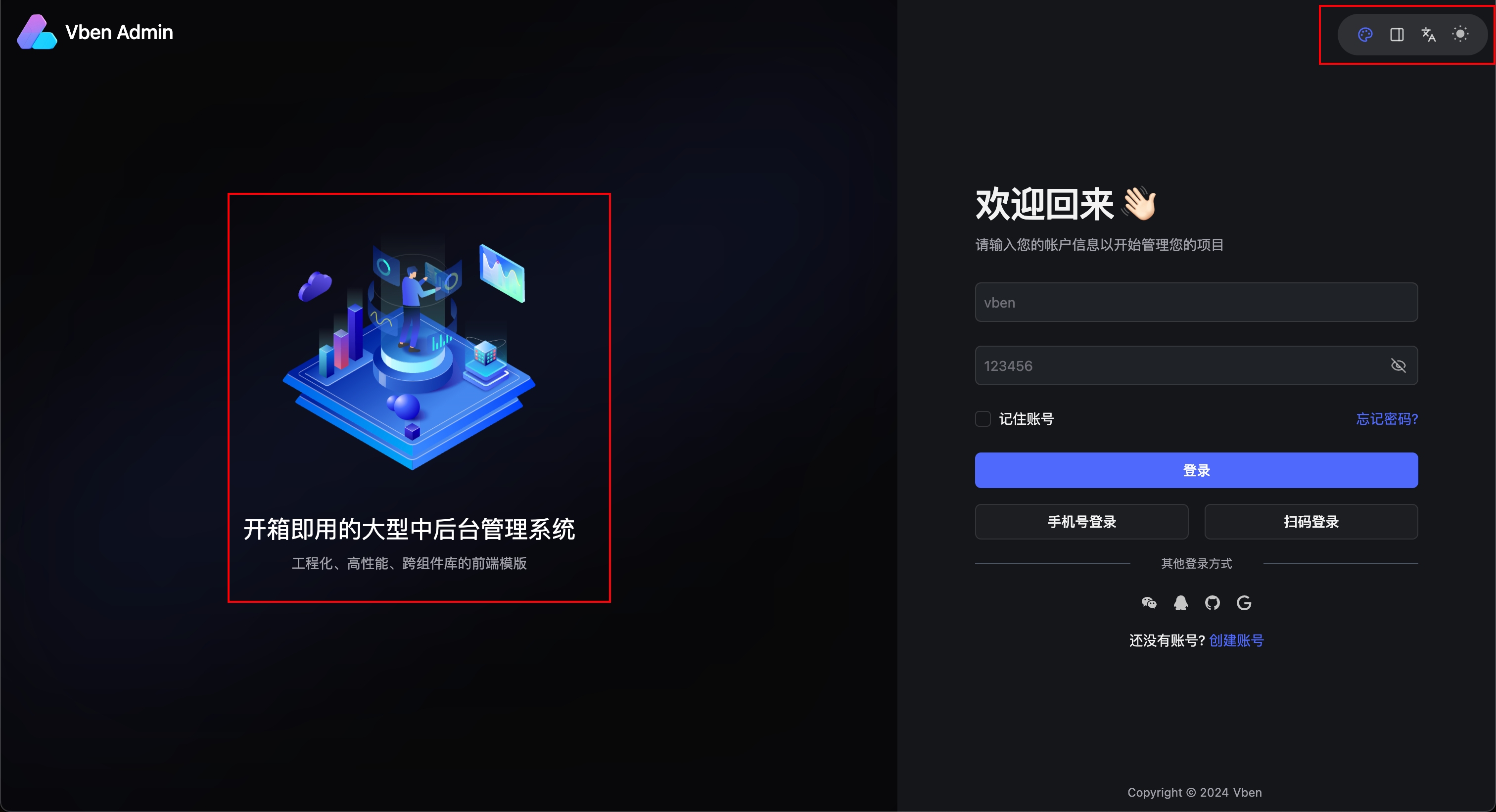
You just need to configure the props parameter of AuthPageLayout in src/router/routes/core.ts within your application:
{
component: AuthPageLayout,
props: {
sloganImage: "xxx/xxx.png",
pageTitle: "开箱即用的大型中后台管理系统",
pageDescription: "工程化、高性能、跨组件库的前端模版",
toolbar: true,
toolbarList: ['color', 'language', 'layout', 'theme'],
}
// ...
},TIP
If these configurations do not meet your needs, you can implement your own login page. Simply implement your own AuthPageLayout.
Login Form Adjustment
If you want to adjust the content of the login form, you can configure the AuthenticationLogin component parameters in src/views/_core/authentication/login.vue within your application:
<AuthenticationLogin
:loading="authStore.loginLoading"
@submit="authStore.authLogin"
/>AuthenticationLogin Component Props
{
/**
* @en Verification code login path
*/
codeLoginPath?: string;
/**
* @en Forget password path
*/
forgetPasswordPath?: string;
/**
* @en Whether it is in loading state
*/
loading?: boolean;
/**
* @en QR code login path
*/
qrCodeLoginPath?: string;
/**
* @en Registration path
*/
registerPath?: string;
/**
* @en Whether to show verification code login
*/
showCodeLogin?: boolean;
/**
* @en Whether to show forget password
*/
showForgetPassword?: boolean;
/**
* @en Whether to show QR code login
*/
showQrcodeLogin?: boolean;
/**
* @en Whether to show registration button
*/
showRegister?: boolean;
/**
* @en Whether to show remember account
*/
showRememberMe?: boolean;
/**
* @en Whether to show third-party login
*/
showThirdPartyLogin?: boolean;
/**
* @en Login box subtitle
*/
subTitle?: string;
/**
* @en Login box title
*/
title?: string;
}TIP
If these configurations do not meet your needs, you can implement your own login form and related login logic.
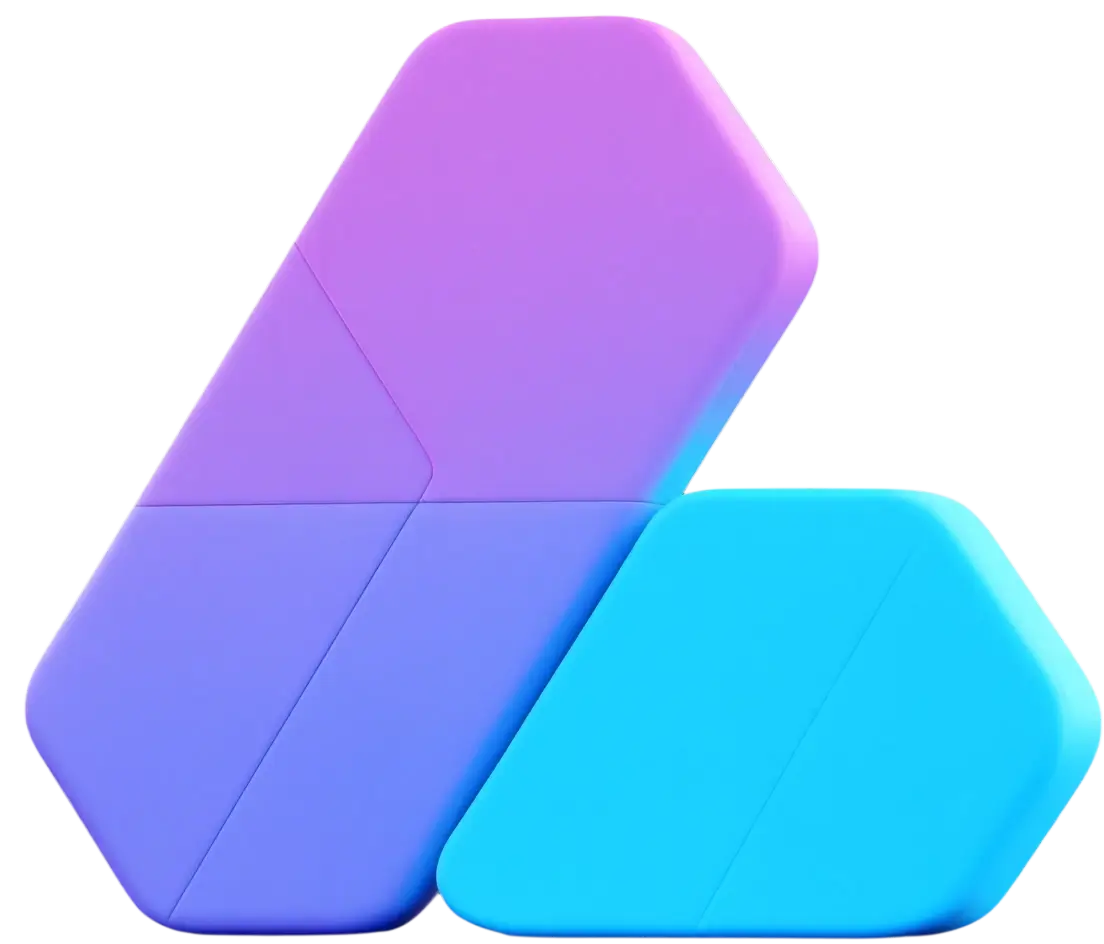
 vben
vben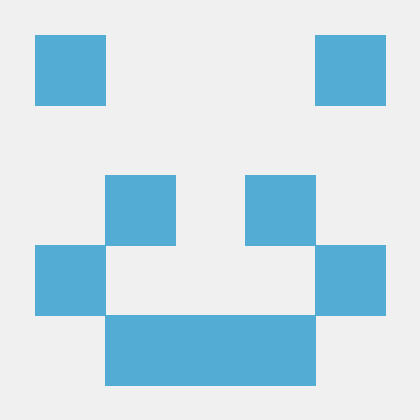 Li Kui
Li Kui